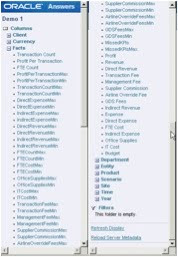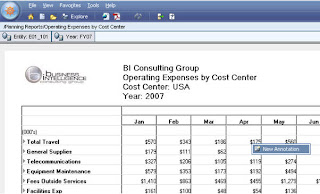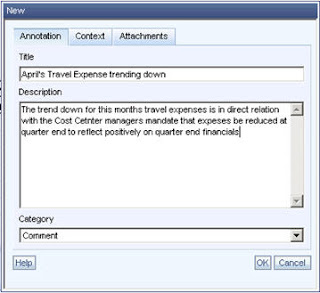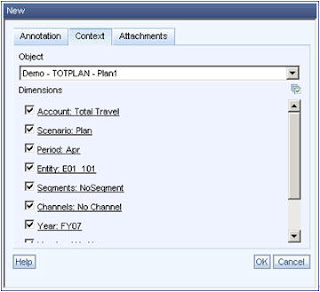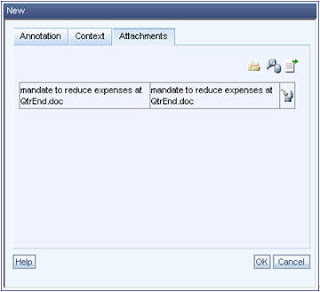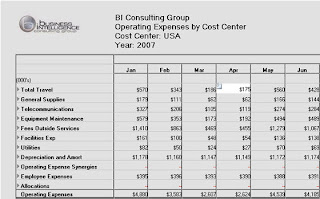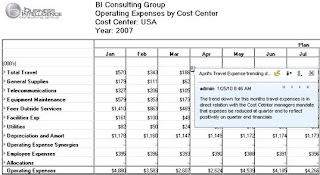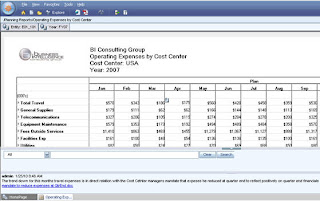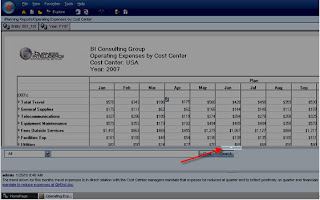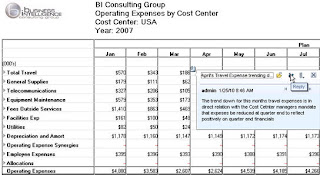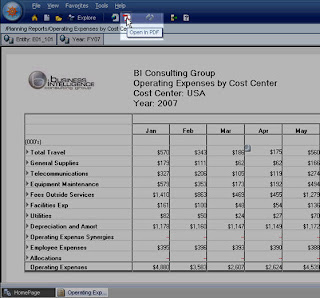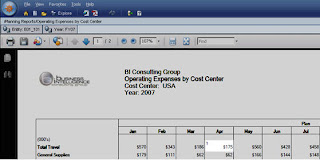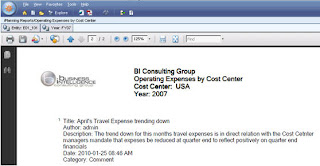Putting together your monthly, quarterly, and annual reporting packages is menial enough, but if that process is done manually, it makes it all the more tedious. Especially if, in a worst case scenario, you’re having to consolidate, reconcile, and update individual spreadsheets and print those off one-by-one….
Hyperion Workspace provides a great solution to remedy this problem through its inherent batching and scheduling functionality. This feature set allows you to collect reports into a book, batch reports and books, and schedule them for a variety of output. Following is a brief rundown of the scheduling process.
First off, you will need to decide whether your reports should be gathered into a book. Books generally consist of logical sets of reports and/or report snapshots. A report snapshot is a picture of a report on a specific date and time and does not dynamically link back to the source database. You might see a book gathered by category (monthly, quarterly, annually), by scenario (actual, budget, forecast), or by functional area (sales, engineering, administrative). It all depends on business need and logical groupings.
Books have their own point of view (POV) that allow you to override user or grid POVs. For those who aren’t familiar with Hyperion POVs, in a report, a POV is a single dimension member that applies to the entire report. From a report perspective, you have dimension members in rows, columns and the page. Any dimensions not included in the row, column, or page fall to the POV and any dimension in the POV can only have a single member selected. A grid POV applies to a grid in a specific report, whereas a user POV applies for a specific user across multiple reports. So, as an example, if you wanted to run all reports for the budget scenario for 2010, you could override report selections by using the book POV. Books can also be set up with prompts, allowing member selections to occur when the book is run.
Finally, books have a table of contents feature, enabling you to show and/or print out a listing of the reports included in the book.
The second step would be to create a batch. A batch can include items such as individual reports, report snapshots, and books. The batch is required in order to schedule reports for output. Also, if reports or books included in the batch contain prompts, members can be selected for those prompts as part of the batch set up. Like a book, a batch has its own POV that can override the POVs of its included objects.
The last step in automating your reporting package is to schedule the batch. The batch scheduler allows you to generate output immediately or on a specified date, time, and recurring frequency. Oftentimes, what I’ll see clients do is run their scheduled reports afterhours, so the processing time occurs while end users are out of the system. From a performance standpoint, this is optimal since the batch generation won’t compete with end users for system resources.
A newer feature of batch scheduling is bursting. Bursting allows you to enable reports to be run for multiple POV members. As I mentioned above, the POV is a single dimension member applying to a particular object. Bursting lets you choose multiple members and then runs the batch output for those selections. This would be useful if, for example, you wanted to run both budget and actual reports or reports for the western, eastern, northern, and southern regions.
The next batch setting is the output. You have the following options:
• Generating a report snapshot saved in the reports repository. A nice feature here is that you can set permissions to the output as part of the batch scheduler.
• Printing output.
• Exporting the output in PDF format to a shared directory and/or as an email attachment. This can be especially useful for users who do not have an ID set up in the application.
• Exporting the output in HTML format to a shared directory.
Finally, you can set up the batch scheduler to send an email if the batch generation is either successful or unsuccessful.
In terms of the mechanics for setting up books and batches and scheduling them, it’s fairly straightforward. All of these items are created in Hyperion Workspace. For books and batches, that’s done through the File -> New -> Document menu option. To schedule batches, click the Navigate icon and go to Schedule -> Batch Scheduler.
Once all your reports, books, and batches have been set up and scheduled, you really should have a self-sustaining system with dramatically decreased cycle times.

 This is a series of screen shots that were taken while paging down the list of columns in one unorganized fact table.
This is a series of screen shots that were taken while paging down the list of columns in one unorganized fact table.