1. Open the report that should contain the download link
2. Add a static text view to the compound view
2. Add a static text view to the compound view
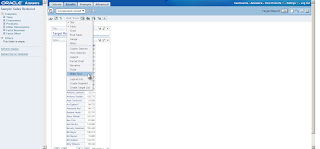
3. Check the "Contains HTML Markup" checkbox
4. Type:

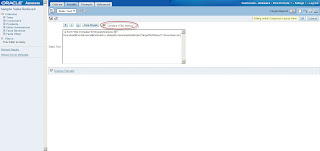
5. Click the "Display Results" link to verify it is working then click ok
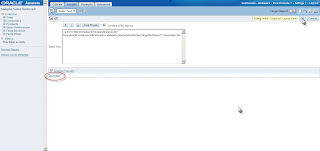 6. Test it
6. Test itSyntax:
http://virtualxp:9704/analytics/saw.dll? - the path to the BI Server (typically /analytics/saw.dll is all that is needed)
Download - the action to perform (other actions include Go and Navigate, not covered in this post, maybe next time)
&Format=excel - the format of the download
&Extension=.xls - the extension of the file (the report name will be the file name)
path=/users/administrator/Target%20Report - the path to the report
The path to the report can be found in the address bar.
 If you are manually typing it in or providing it through a column value, don't forget to replace spaces, quotes, and other special characters with their HTML equivalents.
If you are manually typing it in or providing it through a column value, don't forget to replace spaces, quotes, and other special characters with their HTML equivalents.Other valid formats and extensions:
CSV - &Format=txt&Extension=.csv
PPT - &Format=powerpoint
Excel 2000 - &Format=excel2000&Extension=.xls
HTML - &Format=mht
No comments:
Post a Comment