In a nutshell, you can create an analysis (report) with multiple different views and have the views dynamically change as you click on values from another view. Here’s an example of how to accomplish this:
1. Create a new Analysis and add some columns of interest:
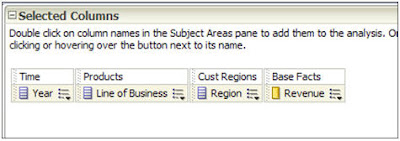
2. View the results and add a pivot table view. Edit the pivot table by moving Region to Columns, and add a Grand Total to the Rows:
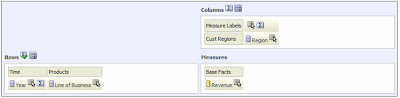
3. Now, my compound layout looks like this:
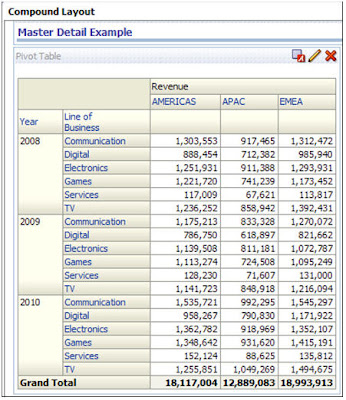
4. Go to the criteria tab, and select the properties of one of your dimensions. I’ll choose Year:
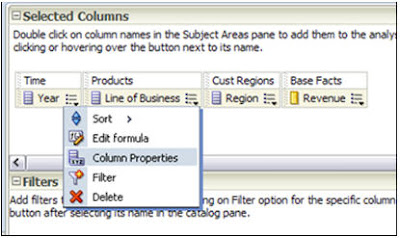
5. Go to the Interaction tab, and under Primary Interaction, select ‘Send Master-Detail Events’. Under Specify Channel, you must give it a name. It doesn’t matter what… just remember it for later. I like to use MD_ (for Master Detail) and then the column I’m using.
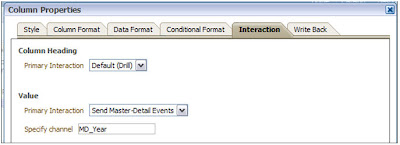
6. Go to the results tab, and add a vertical bar graph. Edit the graph by moving Year to Sections and check the ‘Display as Slider’ checkbox. To make my graph more interesting and easier to read, I’m going to move Line of Business down to ‘Vary by Color’.
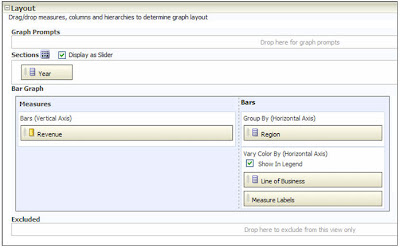
7. Click on the graph properties icon:

8. On the General tab, check the box labeled ‘Listen to Master-Detail Events’. Be sure type in the Event Channel that you created earlier.
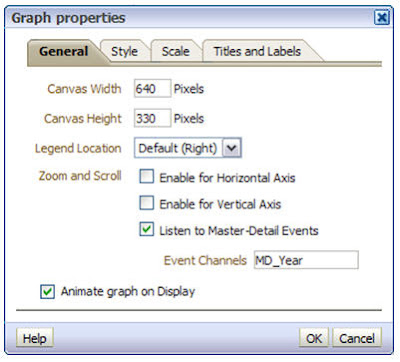
9. Back at the Compound Layout, click the preview icon:

10. Click on the various years displayed in your pivot table. Your graph will dynamically refresh according to the year your clicked on the pivot table and a neat, animated fashion! Very cool!
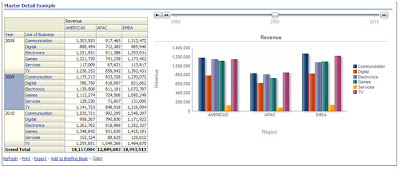
11. Things to keep in mind: A map view can be the Master, but never the Detail. All other views can be either the Master or the Detail.

No comments:
Post a Comment