1. Create a new WebLogic Server domain using a JDK such as Sun JDK 1.5.x or
higher, in place of JRockit. By opening BEA Weblogic configuration wizard
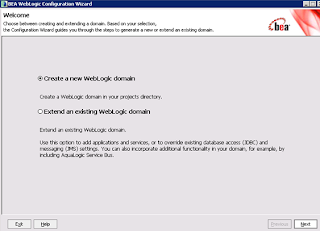
2. Select Generate a Domain configured automatically
3. Configure the Administrator Username and Password
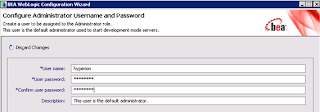
4. Configure the server start mode and JDK under JDK section
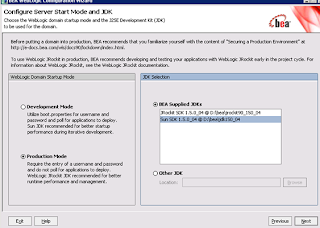
5. Select Yes for customize Environment and Server settings
6. In the Configure Administration Server give a valid name, Listen Address i.e the IP address where the Weblogic Console is hosted, Listen Port
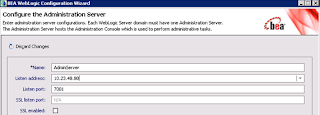
7. Configure Managed Servers. In here specify the name of the OBI Presentation Services Server, Lisen Address which is the IP address, Listen Port typically this may be 7005
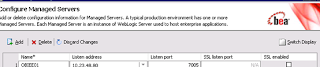
8. Skip configure clusters
9. In configure machines add the name of the machine that hosts weblogic server instance
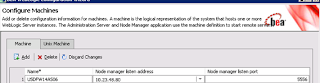
10. Assign server to the machine,review domain configuration then create Weblogic Domain and check for successfull creation of Weblogic Domain
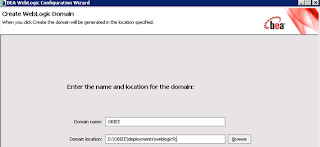
11. Create an exploded archive directory from the analytics.ear or analytics.war file
using the new domain, by following these steps:
a. Copy the analytics.ear or analytics.war file in the \OracleBI\web directory to
a destination directory, as shown in the following example.
-mkdir c:mydestination\BIEE\
-cp c:\OracleBI\web\analytics.war to c:mydestination\BIEE\
b. Manually unpack the analytics.ear or analytics.war file using a jar command,
as shown in the following example.
jar -xvf manual\generic\analytics.war
By running the jar command, you create a directory called "analytics." This is
the directory where the application will be deployed
If the BI Presentation Services Server runs on a different machine from the
WebLogic Server, then edit the web.xml file for the WebLogic Server to account for
this difference.
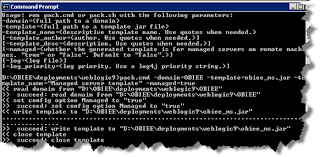
12. In a Web browser, start the WebLogic Administration Console, as shown in the
following example. http://hostname:7001/console
13. If you have not already done so, in the Change Center of the Administration
Console, click Lock & Edit.
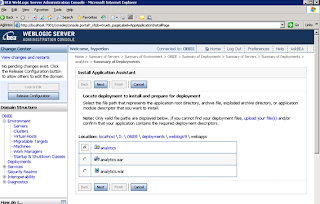
14. In the left pane of the Administration Console, click Deployments.
15. Install the deployment as an application by completing the following steps:
a. In the right pane, click Install.
b. Select c:mydestination\BIEE and click Next.
c. Select Install this deployment as an application and click Next.
d. Select I will make the deployment accessible from the following location for example D:\OBIEE\Deployments\weblogic9\webapps\analytics from Source accessibility in the install application assistant window after selecting the option button for the name of the machine where OBI presentation services are deployed eg: OBIEE01
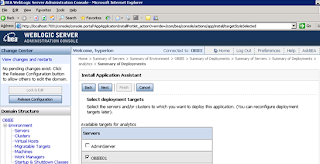
f. Then select option button for Yes take me to deployment screen, then view all screens clickin Next
g. Click Finish.
15. To activate these changes, in the Change Center of the Administration Console,
click Activate Changes.
16. Start the service by clicking Deployments, then analytics.
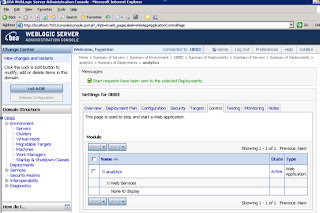
No comments:
Post a Comment