More than a week ago Oracle BI Publisher PM team released a new patch 9546699 (on March 31st, but published in Metalink April 1st), which brings many bug fixes and product enhancements.
There is a long list of updates you can read in the readme file that comes in the patch. But for those of you interested in getting this patch applied in your environment I have compiled a step by step screenshot sequence (for Windows environment) which I hope can help you in this process. Here is how it goes:
I) Upgrade of BI Publisher Server
1. First, take a backup copy of
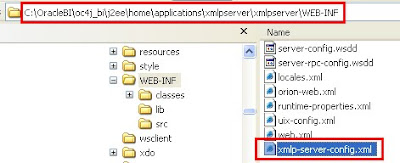

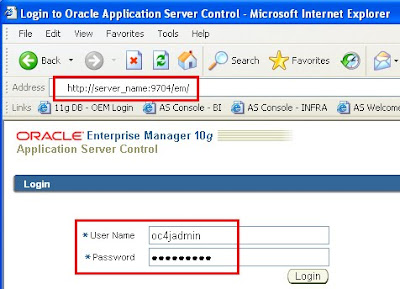 Normally, the password is "oc4jadmin" but it could be something different. This password is defined during the first install of BI Publisher, so you need to get this value from whoever performed the first installation. Otherwise, if the password is not known then use google to obtain a process on how to reset the OC4J administrator's password. Here is a link from Mike Lehmann's : Reset OC4J admin password
Normally, the password is "oc4jadmin" but it could be something different. This password is defined during the first install of BI Publisher, so you need to get this value from whoever performed the first installation. Otherwise, if the password is not known then use google to obtain a process on how to reset the OC4J administrator's password. Here is a link from Mike Lehmann's : Reset OC4J admin password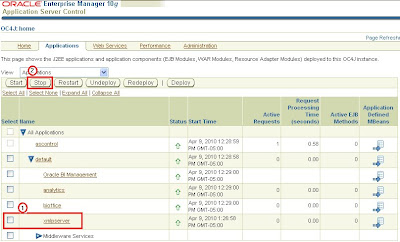
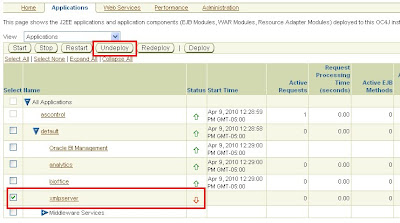
- Click on "Deploy"
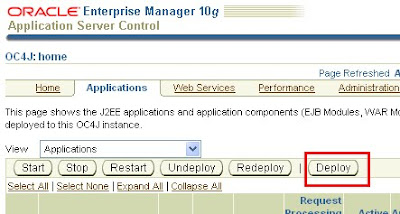 - Select the EAR or WAR file to deploy:
- Select the EAR or WAR file to deploy: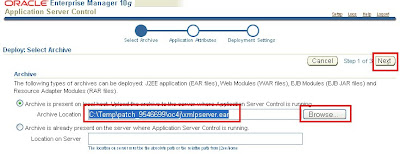 -Enter the deploy application attributes:
-Enter the deploy application attributes: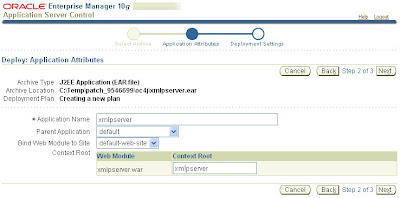
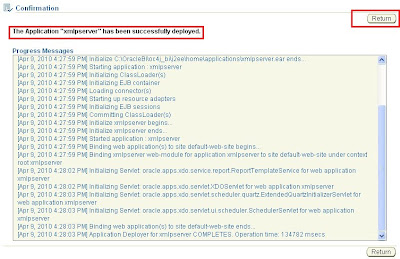
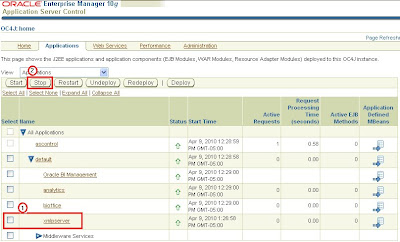
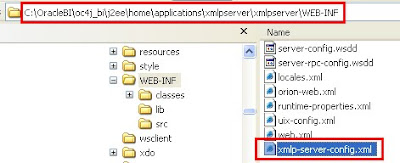

7. If your environment is 10.1.3.3.2 (03-April-2009, Patch 8398277) or earlier then perform the following two steps, Otherwise continue with step 8.
Copy this file: ssodefaults.xml and place it in the following directory: Default values for properties can be updated depending on your configuration if SSO is implemented.
Copy database-config.xml to the following directory: \XMLP\Admin\Scheduler
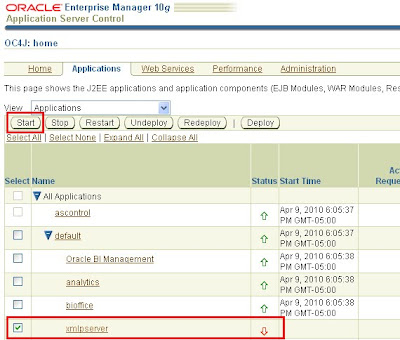
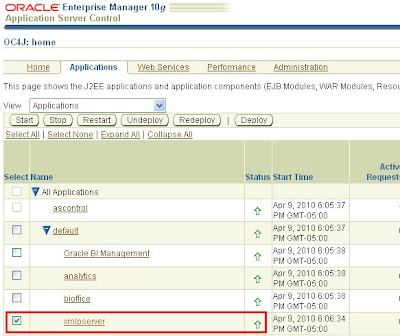 9. Finally you can test your new patch by going to: http://server_name:9704/xmlpserver
9. Finally you can test your new patch by going to: http://server_name:9704/xmlpserver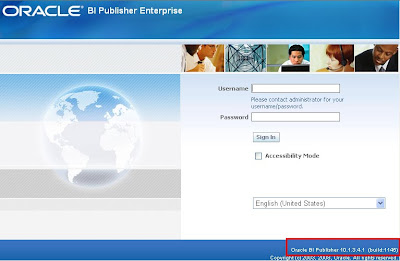
Notice, down on the right hand side the BI Publisher's version 10.1.3.4.1 (build 1145). To see this version your application must be in DEBUG mode though. Alternatively, to see the build number from the login page you can view the page source (IE View --> Source) and Notepad will come up. You will see this line:
<meta name="Generator" content="Oracle BI Publisher 10.1.3.4.1 (build# 1145 on Fri Apr 09 16:26:02 GMT-05:00 2010)"/>
This indicates that the patch has been applied and now BI Publisher's version is 10.1.3.4.1 build 1145.
II) Upgrade of BI Publisher Desktop
Finally, there is one more upgrade to make. The BI Publisher's desktop should also be upgraded with the new xdocore.zip which, is shipped with the new patch. To apply it follow the next steps:
1. Using the just deployed new patch, get a copy of this file:
$ORACLE_HOME/oc4j_bi/j2ee/home/applications/xmlpserver/xmlpserver/WEB-INF/lib/xdocore.jar
2. Take a backup of the the following existing xdocore.jar files:
a)C:\Program Files\Oracle\BI Publisher\BI Publisher Desktop\TemplateViewer\lib\xdocore.jar
b)C:\Program Files\Oracle\BI Publisher\BI Publisher Desktop\Template Builder for Word\jlib\xdocore.jar
3. Paste the xdocore.jar file copied in step 1., into the following directories:
a)C:\Program Files\Oracle\BI Publisher\BI Publisher Desktop\TemplateViewer\lib\
b)C:\Program Files\Oracle\BI Publisher\BI Publisher Desktop\Template Builder for Word\jlib\
After this, BI Publisher Desktop has been upgraded and is in sync with the patch 9546699 just applied.
No comments:
Post a Comment